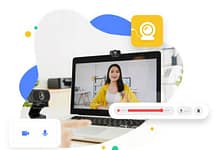This article is to explain the reliable and trustworthy methods to convert Outlook OLM files to PST. Here, we will describe the manual and professional procedures that can assist you in converting an OLM file into your desired format like Outlook PST. In the professional solution, you will find an outstanding OLM Converter that offers a fully secure manner to export an OLM to Outlook PST.
Microsoft Outlook is a highly popular email application that allows users to efficiently manage multiple webmail accounts in a centralized manner. It is a key component of the widely-used Office suite, which is why many organizations choose to adopt Outlook as their default email client. The familiarity and ease of use provided by Outlook make it an attractive option for businesses and individuals alike.
However, it is worth noting that Outlook is available for both Mac and Windows operating systems. Therefore, when an organization or individual switches from using a Mac to a Windows computer, they also need to transition from Outlook for Mac to Outlook for Windows. In order to seamlessly access their Outlook for Mac emails within the Windows version of the application, it becomes necessary to convert the OLM (Outlook for Mac) file format to the PST (Outlook for Windows) format.
Best Methods to Convert Outlook OLM Files to PST
In this section, we will describe the manual and automated methods to Convert Mac Outlook OLM to PST. Hence read this blog to the end to reach a conclusion and choose a reliable solution to convert OLM files to PST-free.
Method 1: Convert OLM File to Outlook PST
Here you will find the answer to “How do I convert OLM to PST” but we suggest you follow the instructions very carefully.
Step 1: Configure Gmail in Mac Outlook
Please note: Create a new folder in your Gmail account.
- Open your Mac Outlook account and click on the Tools option.
- Select Accounts and then choose Email.
- Provide the required information and click on the Add button.
- Your accounts should now be successfully connected.
Step 2: Transfer Mac Outlook Emails to Gmail
- Now, drag and drop the emails from your Mac Outlook account to your Gmail account in the newly created folder.
- The emails will be automatically synced.
Step 3: Set Up Gmail Account in Windows Outlook
- Open Windows Outlook on your computer.
- Click on File, then go to Account Settings and select your account.
- In the Email tab, click on New.
- Choose the option between the Manual setup or additional server types and then click the Next button.
- Select POP or IMAP to set up your Gmail account and click Next.
- Enter your Gmail account login details, such as your email address and app password (not your regular password).
Step 4: Move Gmail Emails to Outlook Account
- Your Gmail and Outlook accounts should now be successfully connected.
- Open your Gmail account and drag and drop emails into Outlook to convert them to PST format.
Step 5: Convert OLM to PST Format
- Open the Outlook email client on your Windows computer.
- Click on File, then go to Open & Export and select Import Export.
- Select the Import from another program or file and then Tap Next.
- Take the Outlook Data File (.pst) option from the menu and Tap Next.
- Choose the location where you want to save the data and click Next.
- Select the data you want to export.
7. Finally, click the Finish button to close the process.
Please note that this process can be lengthy, and experts generally do not recommend manual methods. Additionally, Outlook needs to be installed on both Mac and Windows machines, and there is a higher risk of data corruption involved. Therefore, smart users always approach the automated method to save OLM file data into PST file format.
Method 2: Convert Outlook OLM files to PST Using an Automated Solution
OLM Converter is one the most proficient software that allows users to have an easy and accurate conversion of OLM files to PST. Moreover, the software exports OLM file data such as Mailboxes, Contacts, Calendar, Tasks, etc., into different file formats like EML, MBOX, PDF, MSG, and other file formats. This is the best free way to convert OLM to PST files. Additionally, it supports every version of the Windows OS like Windows 11, 10, and below versions.
Step-by-Step Guide to Save OLM Files to PST Format
- Download and install the OLM Converter Tool on your device.
- Click on the “Select Files” option to browse and choose the OLM files you want to convert.
- Take advantage of the software’s preview feature, which allows you to review the details of the selected OLM files.
- Select the desired saving format for your converted files, such as PDF, PST, or other compatible formats.
- Customize the conversion process by including specific software features that meet your requirements.
- Finally, click on the Convert button to initiate the OLM file conversion process.
By following these user-friendly instructions, you can effortlessly download, install, and run the OLM Converter Tool, convert your OLM files to the desired format, and enjoy its various features tailored to your needs.
Conclusion
The above write-up describes the best methods that can export your OLM files into PST format. There is a manual method that is capable of convert Outlook OLM files to PST. However, the manual method is very complicated, lengthy, and complex. You need to have highly knowledgeable technical expertise. Therefore, we have also included a professional solution that can convert OLM files in bulk.